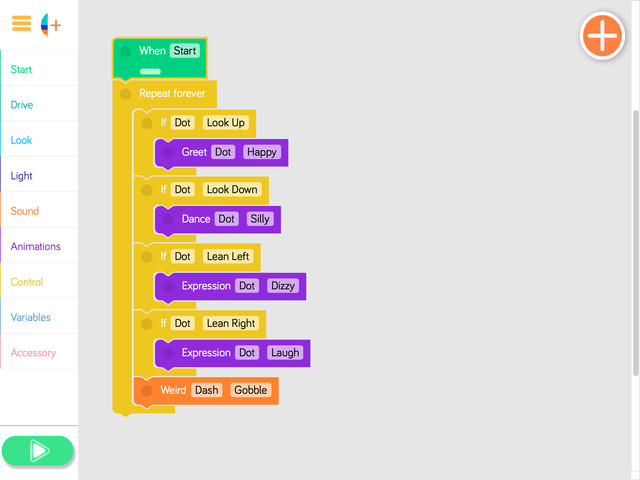Activity: Dot Side Down
- Project your tablet screen, open the Blockly app, and go to the menu at the top left of the screen.
- Go to the Create New Project menu and select the Dot Side Down preset program. Then tap "create."
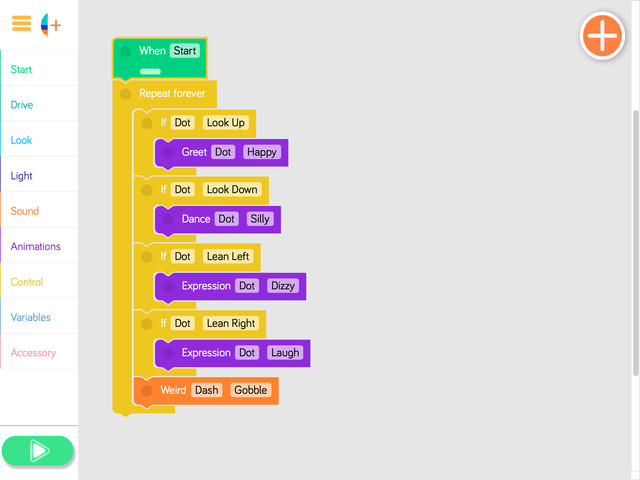
- Ask the students to look at the program and predict what they think will happen when it is run.
- Run the program to see if the students' predictions were correct.
- Then ask the following questions:
- "What do you notice about the code for the Dot Side Down activity?" (Sample response: "There is more than one conditional.")
- "What happens if none of the conditionals are met?" (Sample response: "Dot will gobble.")
- "How many conditionals can you add to one program?" (Sample response: "The number is unlimited.")
- "How do you change the cues?" (Sample response: "Tap on the If block and choose a different cue.")
Complete and Continue